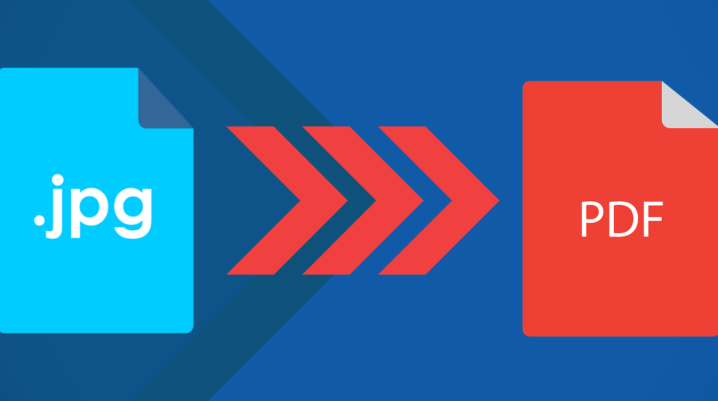
There are a lot of situations when you need to convert an image to a PDF (Portable Document Format) file. Maybe you’ve taken a screenshot of an interesting post, or someone asks you to proofread a text from a JPG file. Rather than transcribing the whole text word by word, it’s much more comfortable and time-saving to convert the image itself to a PDF file.
Although there are tons of possibilities on the internet to convert an image to PDF, not all of them are free, and a significant part of them have some serious bugs. But the free online Lua app from getlua.com represents a much better choice, and that’s our top recommendation!
Convert JPG and PPT files to PDF for FREE
With the online Lua app, you can easily convert images and even entire PowerPoint projects to PDF. You can start by accessing getlua.com and choose your preferred option that you’ll see immediately: ‘JPG to PDF’ or ‘PPT to PDF’. Just make sure that your file (JPG, JPEG, PPT, or PPTX) doesn’t exceed 5MB, and the rest of the process is extremely simple and deductible:
- Select ‘Choose JPG File’, or simply drag and drop your file directly.
- Wait for the conversion process to do its job.
- Enjoy the outcome, as your JPG file was successfully converted to a PDF document!
- Select ‘Choose PPT/PPTX File’, or simply drag and drop your file.
- Wait for the conversion to finish.
- Enjoy the outcome, as your PPT presentation was successfully converted to a PDF file!
With the Lua app, all files are secured, as the service will automatically remove from the server any converted files after 5 minutes. You can be using any of the operating systems available for computers – Windows, Mac, or Linux – your machine will definitely support the Lua app.
