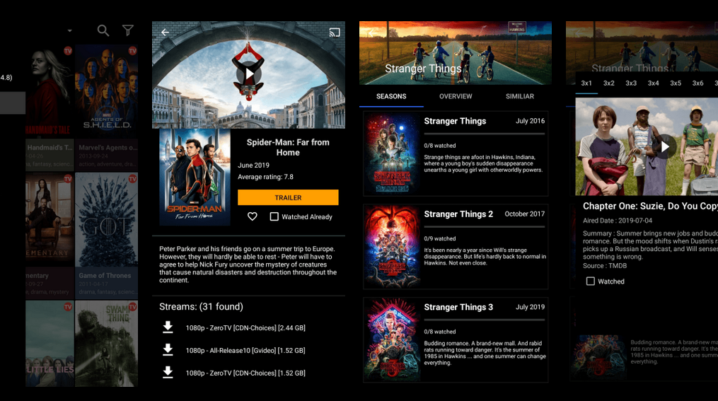
UnlockMyTV brings you the best services when of comes to streaming of movies, TV series, or any type of series. This app stands out with its unique features. Users can’t get enough excitement. Video streaming is fun with this app.
Moreover, UnlockMyTV came about when the TTV app shut down. A couple of similar apps were introduced. UnlockMyTV has been one of the movie lovers’ favorites. The latest version gives you the best services with its outstanding features. Also, users can stream videos for free. With a very good internet connection, you’re good to go.
Benefits of UnlockMyTV
Likewise other streaming apps, UnlockMyTV allows you to stream videos on various platforms. This app is available on both Windows and Android devices. It is also supported by other platforms like Fire TV, Firestick, TV Box and many more.
The latest update comes with multiple links for streaming different movies and TV series. It is mostly used across the globe. With its multiple language sections, users can enjoy the fun in their home local language. Now that you have observed the benefits, let me show you how to get UnlockMyTV installed on your Android device.
How to Install UnlockMyTV On Android
Let it be known that you can’t get this app from Google Play Store. UnlockMyTV can be gotten from an external source. Users can then launch the app manually. To install UnlockMyTV on your Android device, follow these quick procedures:
- Navigate to settings right on your device, locate the option tagged “Unknown Sources” and enable it.
- Visit any supported source and download the APK file.
- After that, navigate to your file manager, locate the downloaded file, and install it.
- Once the process is complete, you can launch it immediately.
UnlockMyTV is termed as the best app for watching movies and TV series for free. With its Chromecast feature, users can watch movies on bigger screens.
Was this helpful?
