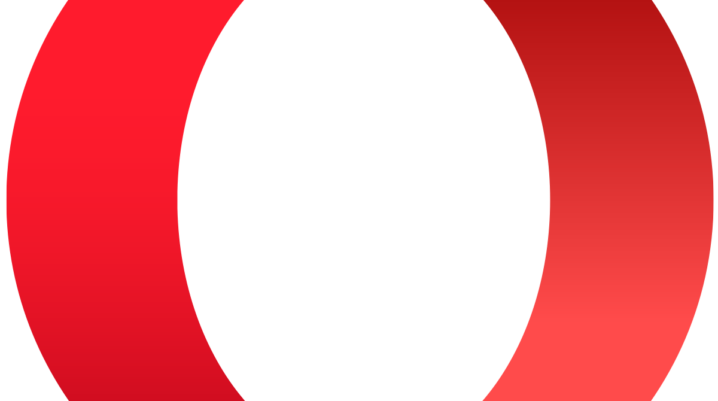
Is Opera browser frequently crashing on your PC? We have the right solutions.
Opera browser is one of the excellent browsers with unique features for a remarkable browsing experience. However, users have report occasional crashing of Opera browsers.
Fix: Opera Browser frequent crashes
Solution 1: Disable Opera add-ons and plugins not needed
Third-party add-ons and plugins are a massive drainer of system resources which usually causes crashes when they don’t load correctly. Follow the steps below to disable non-essential add-ons
- Click on the menu button at the top-left of the Opera browser
- Click on ‘Extensions >> ‘Manage extensions’ to open the ‘Opera crashes on startup’ page.
- Click on ‘Enabled’ to display a list of all activated opera add-ons.
- Toggle off each of the add-on buttons.
- Type’ opera://plugins’ in the address bar and click on the return button to open the ‘Opera crashes every time I open it’ page.
- Toggle off all plugin buttons.
Solution 2: Update your Opera Browser
Updating your Opera browser can fix crashes. Updates are installed automatically if available. Re-launch the Opera browser once the update is completed.
Solution 3: Reset your Opera browser
- Click on the Opera O menu button
- Click on ‘Update & Recovery’
- Now, click on Recovery
- Two options are available:
- ‘Keep my data and only reset Opera settings.’ This option restores Opera browser to its default settings, disable all extensions, clear all temporary data and remove pinned tabs without making any changes to your bookmarks, history and saved passwords.
- ‘Reset my data and Opera.’ This option restores the Opera browser to its default settings, deletes all extensions, bookmarks, history, saved passwords etc.
- Click on ‘Recover’ after selecting a recovery option.
Solution 4: Download and install a clean version of the Opera browser
- Uninstall the Opera browser on your PC
- Delete the Opera profile data
- Download the latest version from https://www.opera.com/computer.
- Install the downloaded Opera browser.
Solution 5: Turn off Hardware Acceleration
Hardware acceleration can cause the Opera browser to crash. Follow the steps below to disable hardware acceleration for Opera browser.
- Exit the Opera browser
- Hold down the Windows key + R together
- Type in ‘AppData’ and press enter.
- Open the opera file directory \opera\opera x 64\
- Right-click on ‘OperaPrefs.ini, select >> ‘Open with’
- From your displayed options, open with ‘Notepad.’
- In the Notepad’s ‘Find what’ text box, type ‘Hardware Acceleration’ and click on ‘Find next.’
- Set the following from the result
- Enable Hardware Acceleration=0
- Click on ‘File’ >> ‘Save’
Was this helpful?
