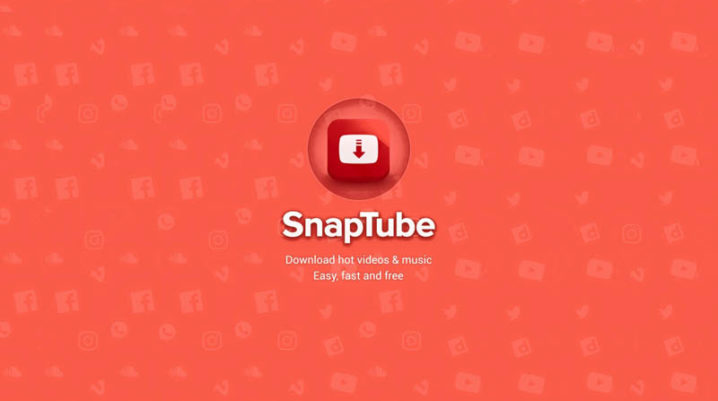
Getting the “Snaptube is overloaded at the moment” error in Snaptube? Here’s how to fix it.
A number of Snaptube users have complained of a rather strange crash error, which typically shows up during launch or while trying to download videos from certain hubs (like YouTube).
The cause of this error has been attributed, in some quarters, to a cache damage or bug attack, and in other quarters, it’s been attributed to app configuration issues among others
In any case, herein are some reliable fixes to this error.
Fix: Snaptube is Overloaded at the Moment
Snaptube is inarguably one of the most used video downloaders, particularly on Android. And like other mobile/Android apps, it’s prone to errors such as this.
Anyway, below are some fixes to try:
Solution 1: Reduce Download Tasks
If you come across the “Snaptube is overloaded at the moment” error while running multiple downloads on the app, try and reduce the number of download tasks. Alternatively, you can easily set the maximum tasks to “1” (one download at a time).
If the error comes up afterwards, there is probably a cache damage or other more serious issues, in which case, you can try the next fix(es).
Solution 2: Clean up storage
Although, the impact/effect of congested RAM (or internal storage) on this error is unproven, it wouldn’t hurt to apply this troubleshooting as a possible fix. So, try and clean up your device’s RAM and storage.
In case of severe storage congestion, you can use a third-party cleaner app to free up space on your RAM and internal memory.
Snaptube’s still overloaded? Try the next fix.
Solution 3: Clear app cache
To clear Snaptube’s cache:
- tap on your phone’s home menu;
- go under Settings;
- tap on Apps / All Apps / Apps & notifications;
- find Snaptube and tap on it; and then select Storage > Clear cache.
Relaunch Snaptube and see if the error persists. If it does, proceed with the next fix.
Solution 4: Clear app data
To clear Snaptube’s data:
- go to Settings;
- tap on Apps;
- find and select Snaptube;
- tap on Storage and;
- select Clear data.
Relaunch the app and see if the error persists. If it does, you may have to uninstall the app, and then reinstall the latest version from the official website.
Was this helpful?
