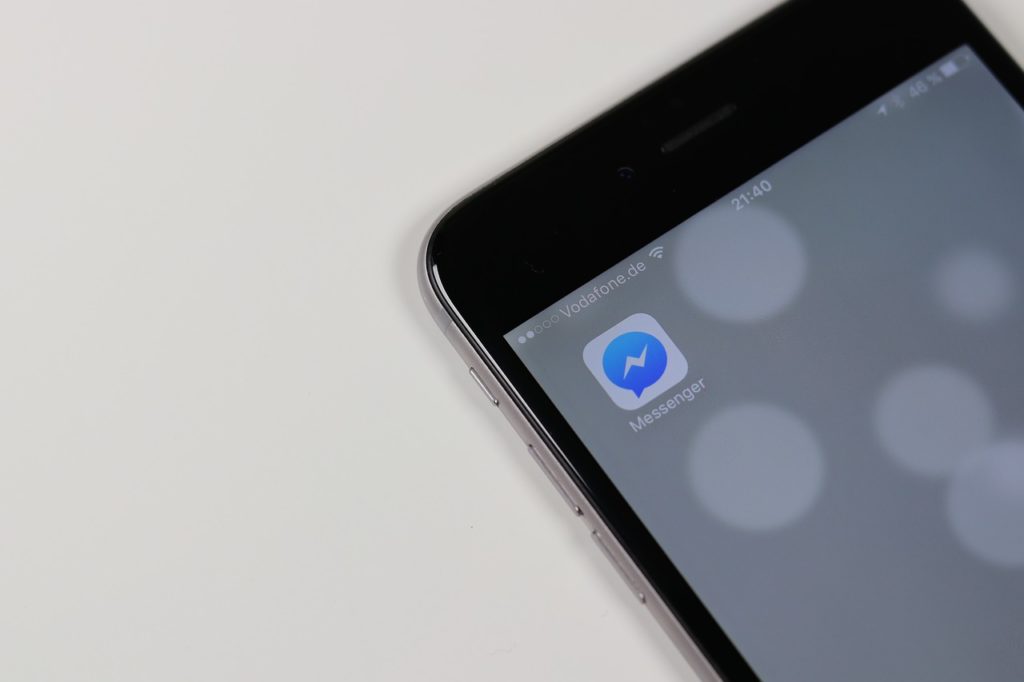Looking to install Facebook Messenger on your PC? Here’s a tutorial for you.
Facebook Messenger is a stand-alone client/app (from Facebook), which allows you to connect and chat with your friends in realtime. It is basically the instant messaging platform from Facebook, and it stands out as one of the best around.
However, getting (installing) this app could be a bit tricky for PC users, as there is restricted support for desktop/laptop operating systems.
Anyway, herein is a guide for you.
How to Install Facebook Messenger on PC
Facebook Messenger is mainly supported on Android, iOS and Windows Mobile. It is basically a mobile app, which is the norm for most (if not all) instant messaging apps. Nonetheless, the app still hosts designated support, albeit restricted, for desktop OS.
Typically, there is an official version for PC; however, this is supported on only Windows 10 PCs. Hence, to get the official desktop version of Facebook Messenger, your PC must be running on Windows 10.
- Install Facebook Messenger on Windows 10
Follow the steps below to install Facebook Messenger on Windows 10 PC:
- Go to the designated download page on Microsoft Store.
- Click on the Get
- Select Get in Microsoft Store.
- Allow the installation to finish.
- Open the app by clicking Launch (as prompted).
- Start enjoying your chats!
- Install Facebook Messenger on Windows 7/8
As stated earlier, the available desktop version of Facebook Messenger is only supported on Windows 10. Hence, if your PC is running on Windows 8/8.1 or Windows 7 (or older), you’d have to make do with the web version or install an unofficial version (from a nontrusted source).
One of the notable unofficial versions of Messenger is Messenger for Desktop, which is a near-perfect replica of the original version, albeit without official support from Facebook or Microsoft.
Closing Note
If you find Messenger for Desktop uninteresting (or unsafe), there are other unofficial versions of Facebook Messenger on the internet, which you can easily install on your PC.
However, you should take note that you’d be running the app(s) at your own risk. Hence, for your online safety, your best bet is the web client, which can be accessed via any standard web browser.
Was this helpful?