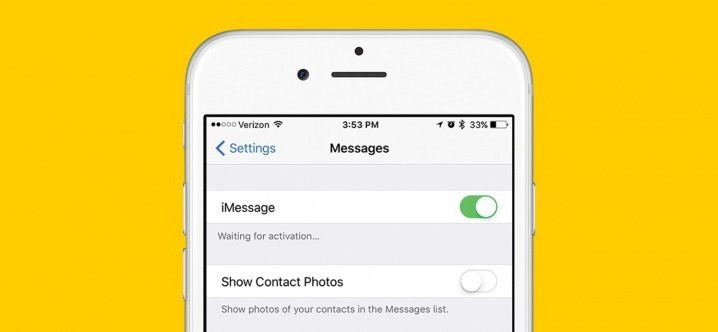
After setting up iMessage on your iPhone, you could be the lucky one that received the activation within an hour, or you can have bad luck and get stuck with the error “iMessage waiting for activation.” If that happens and you keep getting the same error, here are some tips to resolve the problem. Also, before trying anything else, contact your carrier and make sure you have received the SMS messages.
- The first step is to add your phone number in your Phone app. Or maybe you have the wrong number entered. Go to Settings, tap phone, my number, and make the modification needed.
- The second tip is to make sure your date and time are set correctly. You can choose “Set automatically,” but don’t forget to set the time zone as well.
- A brilliant solution to get rid of this error is to turn on the Airplane mode on. Do that and wait 30 seconds, then turn it off.
- If you haven’t done it yet, turn off iMessage and restart your iPhone. Go to Settings-Messages and toggle the switch from the iMessage. After the restart, go to Settings and turn iMessage back on.
- If it’s still not working, sign out from your Apple ID, and then sign in. After that, turn of you iMessage, turn off your Wi-Fi for 10-15 seconds and then turn it back on, go back and enter your Apple ID.
- What can you do more is to check the settings on Mac. Open the Messages app-Preferences-Account-and check if you have the same Apple ID as on the other iOS devices.
- Reset network settings – that means your Wi-Fi network and passwords will be reset. Go to Settings – General- tap Reset – next tap Reset network settings – enter your passcode – confirm.
- Reinserting your SIM card can be another solution. Go to Settings – Messages and turn off iMessage. Shut down your phone and remove your SIM card and put it back in. After that, you will have to go back to Settings and reset your network settings like above. Then turn the Wi-Fi on, and enable iMessage again.
- A significant problem and solution at the same times is the update of the software. Check if you have the latest version, and if not, install it.
- Reset your Location and Privacy Settings even if the applications will no longer have your location. You can grant permission after that.
- The drastic solution is to reset your phone. Backup all the data and then reboot your phone for a fresh start.
