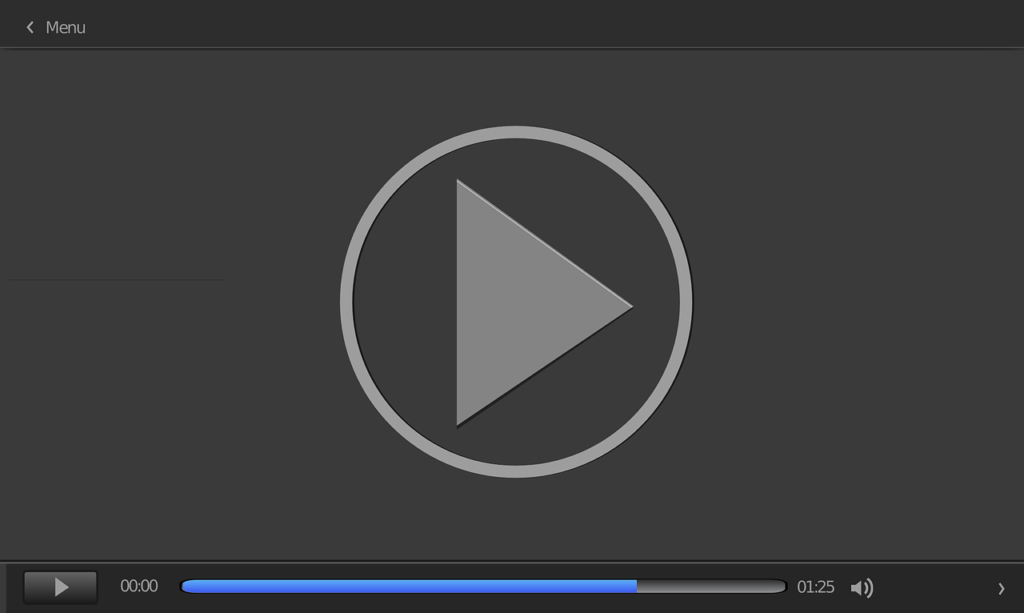VLC media player not working on your PC? Here’s a quick fix.
VLC is one of the most used media players, which is widely deployed across notable mobile and desktop platforms. However, like other PC/mobile apps, there are times when the app crashes, freezes or simply fails to open. And you typically get the error-message “VLC media player has stopped working”.
To fix this error, this tutorial brings you some reliable solutions (applicable on Windows 10). Read on!
Fix: VLC Media Player Not Working Windows 10
Basically, when VLC freezes, crashes or fails to open, a number of things could be out of place on your PC. These could range from issues associated with the app itself or those associated with your PC (like RAM or storage issues).
Anyway, below are some fixes you can try to get the media player back up (and running):
Fix 1: Restart PC
Simply force-close the app and restart your computer. After system restart, try launching VLC again and see if it now works fine.
Still not working? There are obviously other factors play, in which case, you can try the next fix.
Fix 2: Upgrade Video Cards
At times, this error could be caused by a system error, brought about by an outdated video card(s). However, if this is the case, some other apps may also be affected. So, if there is any other app(s) – game or media player – that is not working, this is probably the issue.
To fix this, go to the website of your video card manufacturer and install the latest video drivers on your PC.
If the problem persists, try the fix.
Fix 3: Reinstall from a Trusted Site
If you encounter this error and you’re unsure of the initial download site (or even if you’re sure), uninstall the program and reinstall it from a trusted site; typically from the official download site or Microsoft Store.
To uninstall VLC from Windows 10, follow the steps below:
- Go to the Start > Settings.
- Select System > Apps & Features.
- Click on VLC Media Player > Uninstall.
- Confirm action (as prompted).
Closing Note
Ensure VLC is set as your default media player, and disable any firewall you have installed on your PC. Also, repair/fix any storage issue (on your RAM and disk). You should be good!
Were you able to resolve the VLC media player not working on Windows 10’ issue? Leave a comment below to share your VLC experience with us.