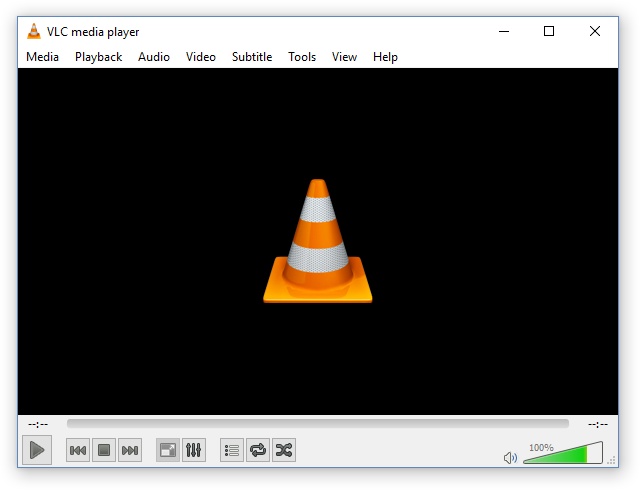VLC is the preferred media player of hundreds of millions of PC, Mac and smartphone users across the globe. And one notorious issue that is uniform across board (across all platforms) is the skipping and lagging issue.
If you’ve experienced this in the past or you’re currently encountering it, this tutorial will enlighten you, and show you ways to resolve it.
How to Fix VLC Skipping and Lagging
As a preliminary step, try and force close the app and restart your device. If the error persists after this, you can proceed:
Solution 1: Reset Caching Value & Output Module
The skipping and lagging is mainly encountered when you’re trying to play a video (HD/UHD), whose resolution is somewhat too high for your device. Normally, while VLC would make efforts to play such video, you are bound to encounter playback lags such as this.
To resolve this, or atleast increase the playback speed, follow the steps below:
- Force close and reopen VLC.
- In the home menu bar, click on Tools > Preferences.
- Expand Preferences by clicking All.
- Select Input/Codecs, and go to the Advanced
- Locate and set (increase) the File caching value to 500 (or higher).
- Go back to Preferences, select Video > Output modules.
- In the drop-down, select an advanced module (suitable for your device).
- Click Save to apply changes and exit VLC.
- Relaunch the app and see if the lagging issue is resolved.
You can also disable the “Hardware acceleration Decoding” feature.
If it persists, try the next solution.
Solution 2: Clear Cache
To clear VLC’s cache on Android:
- navigate to the Settings app and click on it
- select Apps > VLC
- click on Force stop
- then, click on Storage > Clear cache, and then Clear data.
Now, restart your phone/tablet and relaunch the media player.
If the problem persists, you can try reinstalling the app (from a trusted source).
Solution 3: Optimize System Function
Certain system issues could cause this, especially those associated with storage or outdated video cards.
Normally, if your RAM or drive is crammed up, VLC (and the entire system) would be slowed down. So, ensure that you have enough “breathing space” on your RAM and disk drive.
In the same vein, ensure that your video drivers are up-to-date.
Hope you were able to fix VLC skipping and lagging issue? Share your VLC experience with us by dropping a comment below.