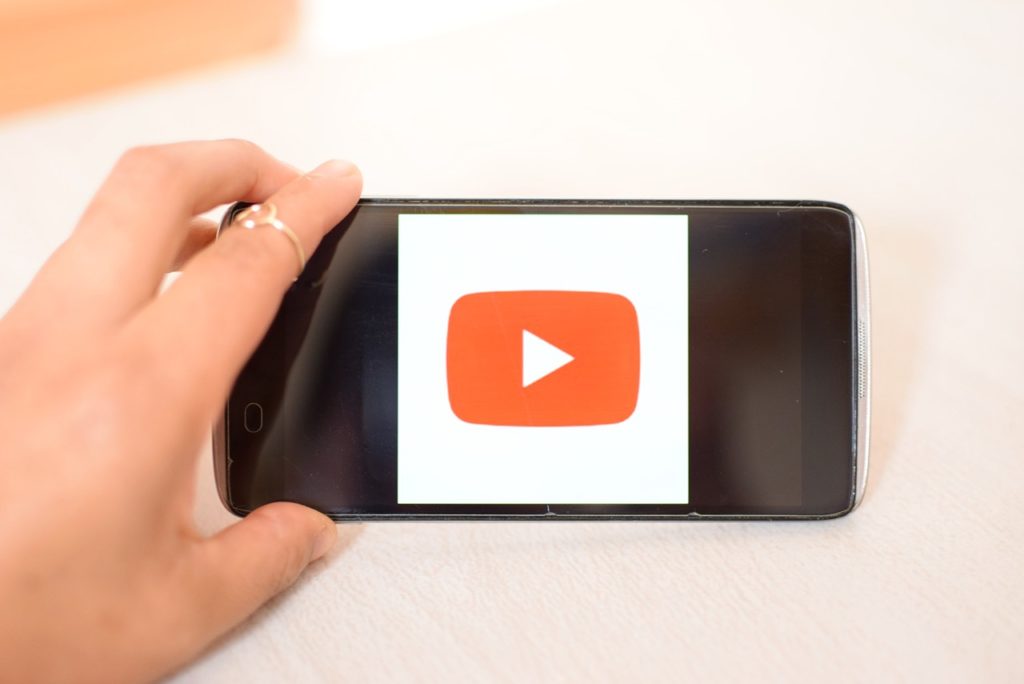Today, in this guide, we’ll be showing you how to install VidMate on PC.
VidMate is a popular online video downloader, which is specially designed for mobile platforms; basically Android and iOS. The app stands out as the most used video downloader, which affords users the opportunity to download and watch online HD videos from popular streaming sites like YouTube among others.
However, while there is no designated support for any desktop OS, you can still get the app for your PC. And we’ll be showing you how in this guide.
How to Install VidMate on PC
As pointed out earlier, VidMate is essentially a mobile app, and to install it on your computer, you’d have to create a mobile operating environment on your PC.
Anyway, below are the steps to follow to install VidMate on PC:
- Check PC specs vs system requirement
Firstly, to install VidMate on your PC, the following requirements must be met:
- OS: Windows 7/8/10
- CPU: AMD / Intel
- GPU: GeForce GTX (NVIDIA) / Radeon (ATI) / Intel Graphics
- RAM: 2GB
- Hard Disk: 5GB Free
- Internet: Broadband
If your PC meets the above requirements, you can proceed with the next step.
- Create a mobile OS on your PC
Android seems to be the only feasible option here. And to create an Android environment on your PC, you’d need to have an Android emulator, like NoxPlayer or BlueStacks, installed.
After creating an Android environment on your PC, proceed with next step.
- Install VidMate
Proceed to download and install VidMate on your PC. However, the installation procedure here depends on the emulator in use.
Anyway, outlined below are the procedures to follow:
Install with BlueStacks;
- launch BlueStacks;
- go to the searchbar in the home menu;
- type in “vidmate” and hit Enter;
- select the app from your search results;
- click on the Install icon; and
- follow the prompt commands to finish up.
Install with NoxPlayer;
- download VidMate (APK) from here (you can’t get it from Play Store);
- right-click the downloaded APK file;
- select the Open with Nox Player option; and
- allow the installation to run.
Alternatively, you can easily install the app in Nox Player via the “Add APK file” option.
Was this helpful?