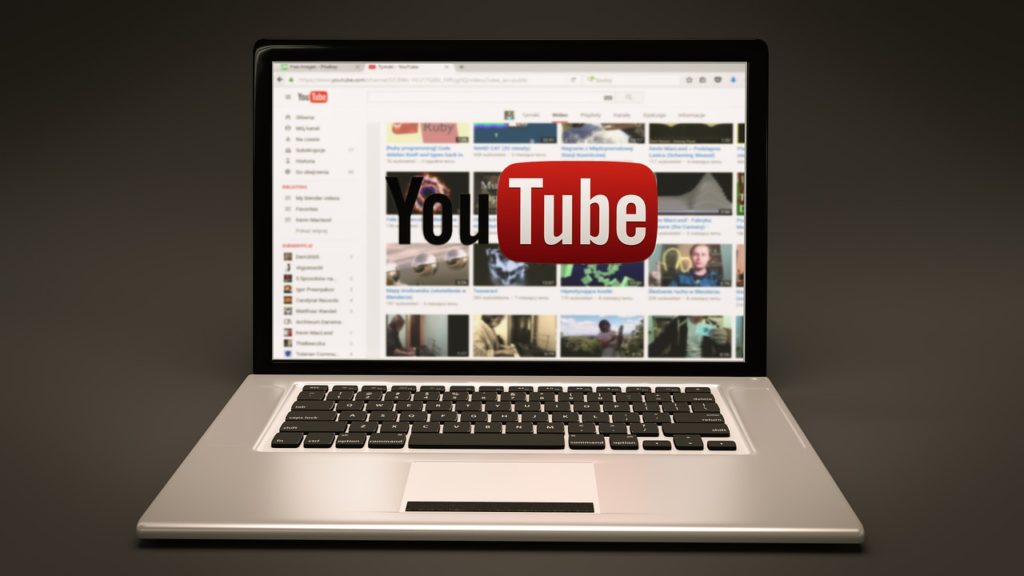In this post, we will show you how to watch YouTube videos on VLC Media Player.
VLC player is used to watch different videos on devices and PCs/Macs. VLC newest update has very nice features, it can be used for recording, sharing, streaming audios, and videos. VLC can also be used to watch your favorite videos from YouTube.
Besides that, there are lots of additional features to enjoy when watching YouTube videos on VLC. Also, users are allowed to skip any AD that displays without using a browser extension.
In addition, users also have the opportunity to change a video’s playback speed. This is very helpful when you’re trying to educate yourself on something new. You can watch the videos in the background while carrying out other tasks on the computer. Lastly, users can snapshot from videos with VLC player.
How to Watch YouTube Videos On VLC Player
Make sure to have the newest version of this app before trying to watch YouTube videos with it. This is simply done by locating the menu bar on the app, look for where you’d see “check for updates”.
After getting the newest update, you’re one step closer to watching your favorite YouTube videos on VLC player. To do this, ensure to follow the emphasized steps below.
Step 1
You must have seen your preferred video on YouTube. Copy the video’s URL, and include the domain just like this: https://www.youtube.com/watch?v=abcdefgh.
Step 2
Open your VLC player, tap on the top menu bar. Now “Open Network Stream”.
Step 3
Paste the URL link in the text box displayed and then click on the Play button.
VLC allows you to enjoy some benefits that normally are attached to a browser. For those with older versions, you ought to update VLC player before you can watch your favorite YouTube videos.
Was this helpful?