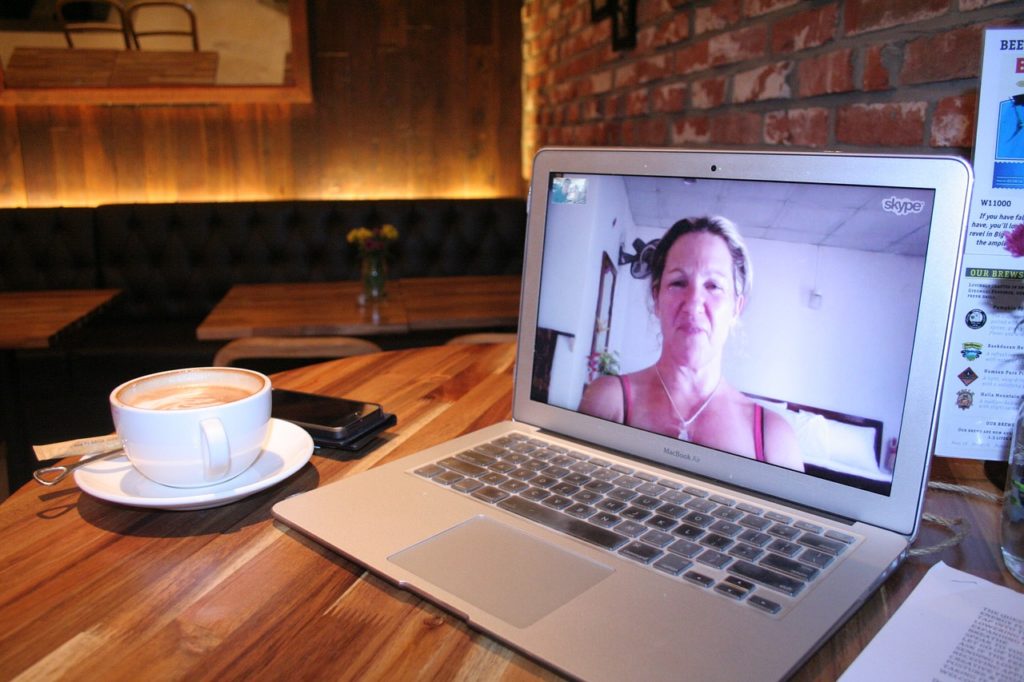Did you experience Skype error 1638 while installing or updating Skype? Don’t worry, we will address this issue in this post.
Skype is a popular voice & video communication tool. However, some users complained about getting the error 1638 when trying to update/install Skype.
Therefore, we will be showing you how to resolve this problem with quick and easy solutions.
Fix: Skype error 1638
Method 1: Reinstall Skype
Follow the steps below to reinstall Skype:
- Press the Windows key
- Type Settings in the search box and click on it in the displayed options.
- Select Apps > Apps & Features.
- Locate Skype on the displayed window and click on it.
- Click the Uninstall
- After the uninstall process, Press Windows Key + R.
- Input %appdata% in the Run dialog box and press OK
- Right-click on Skype and select Delete
- Now, go to the official Skype download website to download Skype.
- Follow the prompts to complete installation.
Method 2: Clean system registry
The solution involves clearing Skype’s registry entries. Here’s how to do this:
- Press Windows Key + R to launch the Run program
- In the dialog box, type regedit and then click on OK.
- Click Ctrl + F (Find) and input Skype in the provided box.
- Select Find next.
- Delete any found registry entry (key).
- Repeat the process to delete the next registry key.
Alternatively, you can use dedicated registry cleaners such as CCleaner, Wise Registry Cleaner, etc to clean your system registry.
Method 3: Run Windows Update
Latest Microsoft Updates can fix any potential error most especially the Skype error 1638. By running Windows Updates, you can fix any potential error on your PC.
Here’s how to run Windows Updates:
- Click on the “Start” button, search for Windows Update, and then click on it.
- If any update is available, select “Install Updates” and wait for it.
- Your computer would automatically restart upon successful installation.
Finally, by apply any of the aforementioned solutions you should be able to fix the Skype error 1638.
Hope you find this helpful?